WDETECTA Instructions. Starting up:
- When you start the program, you will be presented with a dialog to select files. You can select multiple files from this dialog and they will all be analyzed the same way.
- Once the file is selected, you are presented with a dialog giving the parameters to be used for the program.
- Parameters are arranged in six tabbed pages.
- The first tab is Input.
- The first entry is Frames; this determines which frames (episodes, sweeps) will be analyzed. The frame length is shown later on this same page. This frame is a window on the continuous data that's to be analyzed for spontaneous synaptic events. The number of frames will depend on how frame length.
- The next entry is the vertical scaling. Set the parameters here to determine how the autoscaling will work. The default is choice 10, which means the first 10 frames will be read in to determine the minimum and maximum current amplitudes for autoscaling. Other choices are all (all traces), one (just the first trace), full is full scale for that particular data acquisition, Edit will allow you to change the scaling and Same will keep the current scaling.
- The Axes check box is self-explanatory. This will provide x and y axes with labels to be displayed during analysis.
- Next is Cal Position; position for a calibration bar. The calibration bar is placed on the screen somewhere in a grid of 5x5 positions. Positions 1 through 5 indicate the top row,and positions 6 through 10 are the next row, etc. A value of 0 here will disable the display of the calibration bar.
- Next is Enable Sweep Display. This determines whether when the analysis is run, the individual traces will be plotted on the screen. This can slow down the analysis.
- Next Individual Traces (frames). This determines whether the program will pause after showing each individual frame.
- The next choice, Live Stats, determines whether for each individual event detected whether the parameters will be displayed. For example, amplitude, rise time, half width, etc.
- Zero lines determines whether a dashed line will be placed at a value of zero for either the normal trace or the differentiated trace.
- The next value is frame length in samples. Reasonable values here are somewhere between 100 and 30,000. The program may run a little bit faster with longer frame, but shorter frames are valuable in ensuring that detector is working properly.
- Next is filtering. This is a low-pass gaussian filter that will be applied to the sweeps before they're analyzed. Please note that the events that are exported from detector will be the original unfiltered events.
- The next tab is Detect. These are the detection criteria that are used to isolate events.
- The first is the Differentiation Window. The first derivative is taken of the current trace, dI/dt. This parameter determines the timewise differentiation window so each point is subtracted from a point this many msec in the future.
- Differentiation Trigger is the next choice. This is the value that the differentiated trace must be greater than in order to detect an event. For inward events, this must be a negative trigger. For outward events, a positive trigger.
- The next value is duration of the trigger. This is the amount of time that the differentiated trace must surpass the trigger level. These first three parameters must be varied on a case by case basis to tune up detectors so that it detects the particular events that are in a given data file.
- Trigger Level determines the definition of event onset. A backward search from the peak is undertaken until the differentiated trace becomes smaller than the threshold by this percentage.
- Search Peak window. This is the amount of time over which a search for peak amplitude is undertaken. It is particularly useful in making sure that for double events that the amplitude is not found as the second peak.
- Next choice determines the peak averaging period, the time over which samples are averaged to obtain the peak amplitude.
- Next is Maximum duration of event (ms). This is the maximum duration of a PSC, after this the baseline is reset and the next event will be type I or II. This is useful in a situation of a drifting baseline, in which a long string of events will all be identified as type IIIs. (New as of version 15.41).
- Next Decay Completion Criteria. This is the amount by which the current must decay before the event is considered to be terminated. This helps distinguish what a particular event type is, which we'll get to later.
- Next is Dead Time for Type 1 Event. This is the amount of uninterrupted time that must pass after an event for the it to be classified as a type 1.
- The next tab is Rejection Criteria and includes some miscellaneous parameters.
- Type I, II and III baselines determine the amount of time for which a baseline is collected for type 1 or 2 events, or for type 3 events.
- Amplitude Criteria (Events must be larger than): This criterion is an absolute value.
- The next three choices are related to a negative blanking feature. If, for example, you are detecting inward events, then outward sharp transients are obviously artifacts that could result from voltage steps, for example. These criteria can be used to find so-called Type 4 events that have the wrong polarity. Again, an amplitude value here for the is for the absolute value of a deflection of the opposite polarity to the desired events. The units are in pA/msec. The next two choices determine the "ignore window". If an opposite polarity event occurs, then events on either side of this within the specified time are ignored.
- Next tab is Sweep. This allows wdetecta to run in sweep mode, events can be detected on a per/sweep basis and counted.
- Here you can also simulate a continuous data recording by putting wdetecta into pseudo gap-free mode by putting a check mark in the first box (Override Frame Length).
- Second check box (Output Episode Summary) enables output on a per sweep analysis, which counts the number of events, the charge, etc.
- Third check box (Output raster file) enables output of a raster plot for each event in each sweep.
- Fourth check box (Output raster of peak time rather than onset) enables timing of each raster point to be time of peak of each event rather than the onset time. Note, this option also affects timing and alignment of exported events into scan file.
- Period to Ignore To ignore PSC detection at the beginning of the sweep- i.e. a period that should not be analyzed for synaptic events. This might include a response to a voltage step, for example, to access surge resistance.
- The next item is Trigger Delay. This is the time at which triggered events should be counted - pre-trigger events will be counted before this time and after the ignore time.
- The last choice is Trigger Duration. This is a window over which triggered events should be counted. After this window, post-trigger events will be detected.
- Finally, on the Output page, are parameters determining the output files from wdetecta
- The first item here is the length of the output of each detected synaptic event in units of 256 pts. E.g., a value of 4 here will be 4 x 256, or 1,024 points exported per PSC.
- The next three choices determine which events are exported, type 1, 2 or 3. Type 1 are completely isolated events. Type 2 are events that arise from a baseline but have an event on their decay phase and Type 3 are events that occur during the decay of a previous event.
- The next choices determine the output of the program. Export Scan will save a scan format file, ala John Dempster's programs, and include important information such as the time of each event, its event type, etc.. These can be used in another program WinScanSelect to isolate individual events. Export ASCI will output a data table showing the type of event amplitude and charge of event, rise time, decay time, etc. These can be imported into Origin or Excel. Export Summary: this is just a count of the total number of each type of event in statistical format, so what were the total number of events and their frequency amplitudes, etc., and similar numbers for type 1, 2 and 3.
- Finally, on this page is a check mark, marked Individual Events. This is actually part of the detection routine. This will determine whether the program will stop and pause for a OK button press before continuing. This mode is useful when first reading a data file to make sure that the detection criteria are set appropriately. This should be on at the beginning of each analysis, as well as the Enable Sweep display.
- A new feature as of version 15.41 is auto shift baseline. This will move each trace to be centered at 0 pA, which can be handy for drifting baselines.
- The first tab is Input.
- Once the Go Button is hit, the program will run and events will be detected. Once they're found, there are some interesting things displayed, including the type of event, when it occurred within the data file, its peak amplitude, rise time, its half width, and its 90% decay time. On the upper traces, the raw current values, on the lower trace are the differentiated window with a vertical line marking the onset of the event. A progress bar appears toward the bottom of the screen, which is gives options for changing the display mode. When in Event Mode, it's waiting for a button press on OK, meanwhile it stops at each event and displays its information.
- What you'll see is that different event types have different colors, with type 1 being green, type 2 being cyan, and type 3 being red. A dashed vertical line indicates when the event was detected, when the peak amplitude occurred, and what its latency from the onset is. On the lower trace (the differentiated trace) a vertical line indicates the detection criteria. The differentiated trace must be above this threshold for that amount of time to be detected as an event.
- Once you've okayed a long series of events to convince yourself that wdetecta is finding all the events that you think are events and ignoring things that you do not think are events, then you can turn this event mode off by clicking on event off button. The program will run faster. It will run even faster if you turn off the display. You can also turn Sweep Mode on where the program will stop and pause after each sweep. Cancel can be hit at any time to abort the analysis.
- Once the program is run it will create output files with the individual events, along with summary files (text format) with all event statistics. The file names will be based on those of the original clampex files, and they will be stored in the same file directory as the original pclamp file.
- A useful feature of the program is it will save the current settings, including for example where the data files were and what the recent parameters. It saves this in a file called wdetecta ini in the Windows subdirectory. In Windows NT-type systems, including NT4, Windows 2000, XP, permissions will have to be set to allow users to write in that directory in order for this information to be kept. Another subdirectory is created in this program, called c:\labparms. This will save particular data analysis criteria files as text files with the extension wda. These can be accessed from the PSC detector dialog page by hitting ALT R (or even just R) to read one, or ALT S to save one.
Below is an screen shot of the detection window, with detection criteria shown, and three different types of events marked.
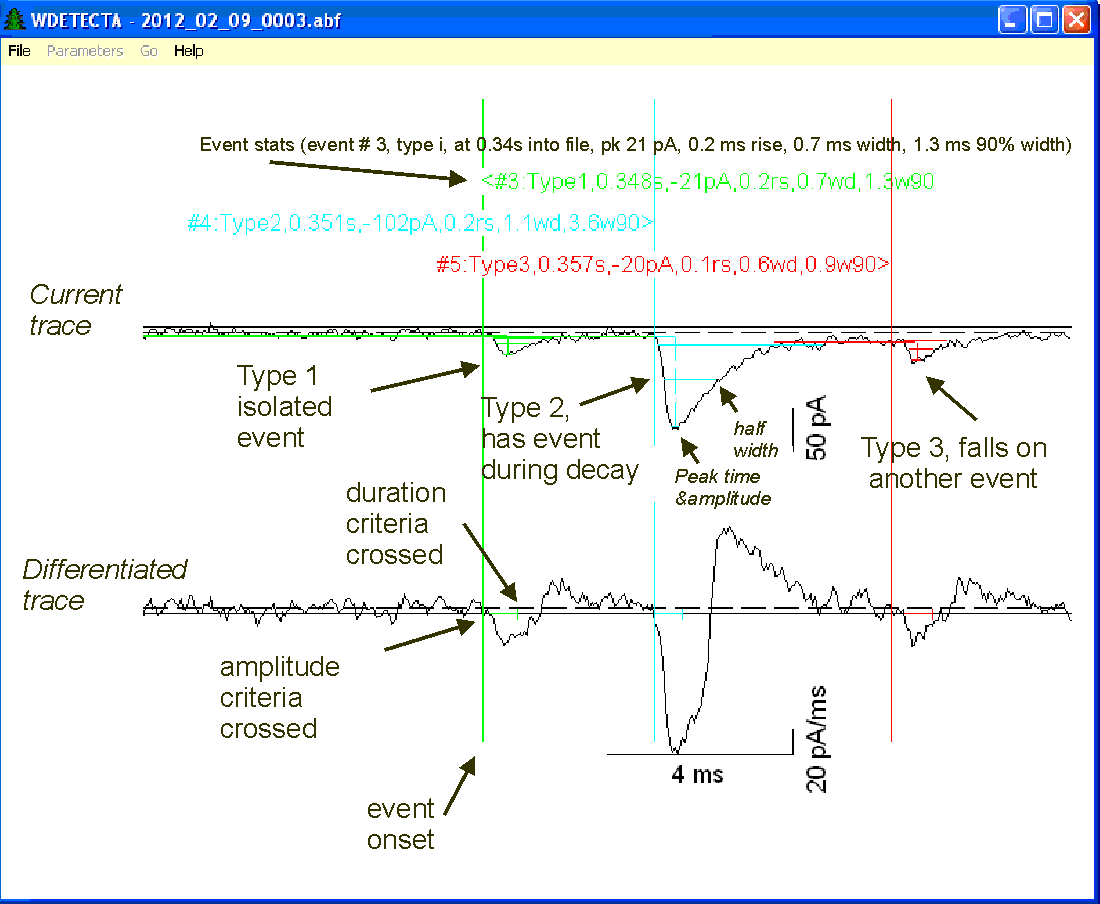
HELPER PROGRAM: WinScanSelect: This program opens the sca (SCAN) files created when wdeteca is run. It can filter events based on event criteria and export them to an episodic abf (Axon) file. It is generally a good idea to not have an amplitude criteria in wdetecta (On the third page, events must be larger than xx amp). Rather, it is better just to set the detection criteria for the differentiation trigger and then later reject those smallest events with WinScanSelect. In this way, it's much easier to obtain isolated type 1 events which are necessary to average and obtain decay characteristics. Small events that fall on the decay phase of larger events can be a problem because if these are not detected, they would be falsely characterized as type 1 events when really they're type 2 events. WinScanSelect can be used later to identify isolated type 1 events by setting a pre and a post dead time, and an amplitude criteria. The amplitude criteria must be less than a certain value for inward events and, for example, less than LT -5 to find events that are bigger than 5 pA. But for positive events (outward going events) the criteria must be positive. Once isolated in this manner, they can be analyzed and selected on the basis of their rise time, decay time, frequency, etc., using the statistics analysis.
This help file is valid as of Version 15.41, 1/26/03.
Visitor number
3,820